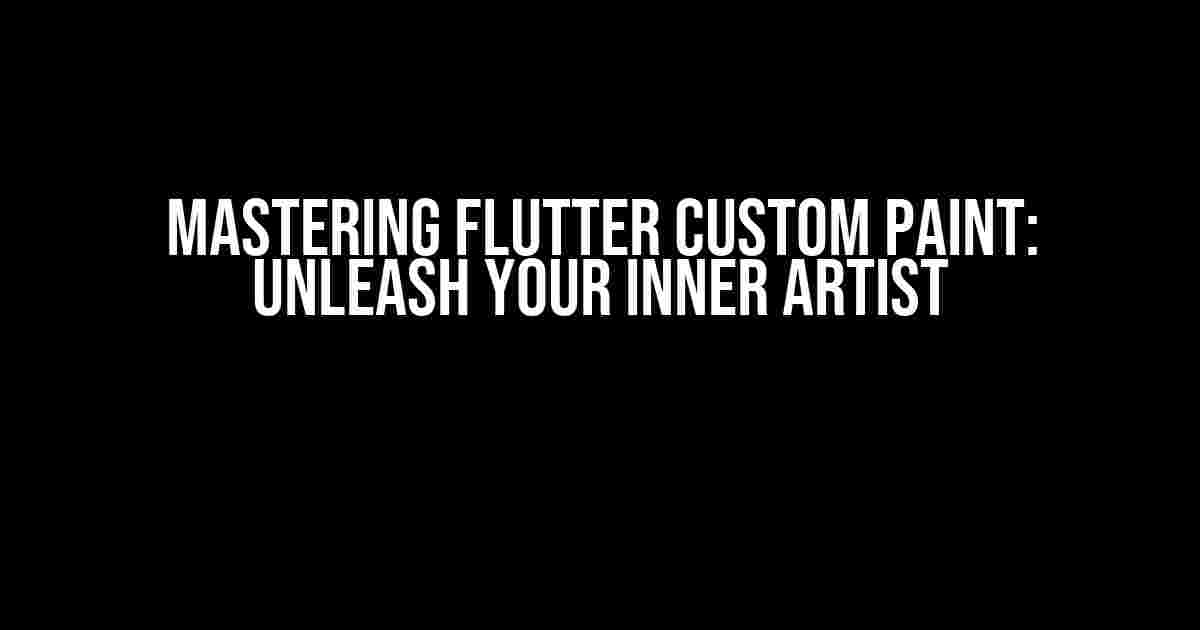Are you tired of using pre-built widgets in Flutter and want to take your app’s design to the next level? Look no further! In this comprehensive guide, we’ll dive into the world of Flutter custom paint, and show you how to unleash your inner artist to create stunning, bespoke designs.
What is Flutter Custom Paint?
Flutter custom paint is a powerful tool that allows you to create custom, hand-drawn designs for your app’s UI. By using the `CustomPaint` widget, you can define a custom painting logic that is executed on a canvas, giving you complete control over the visual representation of your widgets.
Why Use Flutter Custom Paint?
- Unlimited Design Possibilities**: With custom paint, you’re no longer limited to pre-built widgets. You can create truly unique and bespoke designs that reflect your brand’s identity.
- Improved Performance**: Custom paint can be more efficient than using multiple widgets, as it reduces the number of widgets on the screen.
- Enhanced User Experience**: By creating custom designs, you can create an immersive and engaging user experience that sets your app apart from the competition.
Getting Started with Flutter Custom Paint
To use custom paint in your Flutter app, you’ll need to create a new `CustomPaint` widget and override the `paint` method. This method is called when the widget is rendered, and it’s where you’ll define your custom painting logic.
import 'package:flutter/material.dart';
class CustomPaintExample extends StatelessWidget {
@override
Widget build(BuildContext context) {
return CustomPaint(
painter: MyPainter(),
size: Size.infinite,
);
}
}
class MyPainter extends CustomPainter {
@override
void paint(Canvas canvas, Size size) {
// Define your custom painting logic here
}
@override
bool shouldRepaint(CustomPainter oldDelegate) {
return true;
}
}
Understanding the `paint` Method
The `paint` method is where the magic happens. This is where you’ll define your custom painting logic, using the `Canvas` object to draw shapes, text, and other graphical elements.
| Property | Description |
|---|---|
Canvas |
The canvas object, which provides a set of methods for drawing shapes and text. |
Size |
The size of the canvas, which can be used to determine the bounds of your painting. |
Basic Shapes and Drawing
Now that we’ve covered the basics of custom paint, let’s dive into some basic shapes and drawing techniques.
Drawing a Rectangle
void paint(Canvas canvas, Size size) {
final paint = Paint()
..color = Colors.red
..strokeWidth = 5;
canvas.drawRect(
Rect.fromLTWH(10, 10, 50, 50),
paint,
);
}
Drawing a Circle
void paint(Canvas canvas, Size size) {
final paint = Paint()
..color = Colors.blue
..strokeWidth = 5;
canvas.drawCircle(
Offset(50, 50),
25,
paint,
);
}
Drawing Text
void paint(Canvas canvas, Size size) {
final textPainter = TextPainter(
text: 'Hello, World!',
textAlign: TextAlign.center,
textDirection: TextDirection.ltr,
);
textPainter.layout(
maxWidth: size.width,
);
canvas.drawText(
textPainter,
Offset(50, 50),
);
}
Advanced Techniques
Now that we’ve covered the basics, let’s dive into some advanced techniques for creating more complex designs.
Gradients
void paint(Canvas canvas, Size size) {
final gradient = LinearGradient(
colors: [Colors.red, Colors.blue],
begin: Alignment.centerLeft,
end: Alignment.centerRight,
);
final paint = Paint()
..shader = gradient.createShader(
Rect.fromLTWH(0, 0, size.width, size.height),
);
canvas.drawRect(
Rect.fromLTWH(0, 0, size.width, size.height),
paint,
);
}
Path Operations
void paint(Canvas canvas, Size size) {
final path = Path()
..moveTo(10, 10)
..lineTo(50, 50)
..lineTo(50, 10)
..close();
final paint = Paint()
..color = Colors.red
..strokeWidth = 5;
canvas.drawPath(
path,
paint,
);
}
Common Use Cases
Flutter custom paint is a versatile tool that can be used in a variety of scenarios. Here are some common use cases:
- Custom Icons**: Create custom icons for your app’s navigation, actions, or other UI elements.
- Backgrounds**: Create custom backgrounds for your app’s screens, using gradients, shapes, or other graphical elements.
- Gauges and Progress Bars**: Create custom gauges and progress bars that match your app’s brand and style.
- Custom Buttons**: Create custom buttons that stand out from the default Material Design buttons.
Conclusion
Flutter custom paint is a powerful tool that allows you to take your app’s design to the next level. By mastering custom paint, you can create truly unique and bespoke designs that reflect your brand’s identity and enhance the user experience.
Remember to experiment with different shapes, gradients, and path operations to create unique and complex designs. With practice and patience, you’ll be creating stunning custom designs in no time!
Thanks for reading! If you have any questions or need further clarification on any of the topics covered, please leave a comment below.
Don’t forget to follow us on social media for more Flutter tutorials, tips, and tricks!
Frequently Asked Questions
Get ready to unleash your creativity with Flutter custom paint! Here are some frequently asked questions to get you started.
What is Flutter custom paint, and why do I need it?
Flutter custom paint is a powerful tool that allows you to create unique, hand-drawn designs and animations for your mobile app. With Flutter custom paint, you can break free from the constraints of traditional UI components and unleash your creativity! You need it to take your app’s visual design to the next level and make it stand out in a crowded app store.
How do I get started with Flutter custom paint?
To get started with Flutter custom paint, you’ll need to have a basic understanding of Flutter and Dart. From there, you can learn about the `CustomPainter` class and start experimenting with different painting techniques. You can also check out online tutorials and resources, such as the Flutter documentation and YouTube tutorials, to help you get started.
What are some common use cases for Flutter custom paint?
Flutter custom paint is perfect for creating custom icons, illustrations, and graphics for your app. You can also use it to create beautiful, hand-drawn animations and transitions that will wow your users. Additionally, custom paint is great for creating unique, branded UI elements, such as custom sliders, switches, and buttons.
Can I use Flutter custom paint with other Flutter widgets?
Absolutely! Flutter custom paint is designed to work seamlessly with other Flutter widgets. You can use custom paint with widgets like `Container`, `Stack`, and `Column` to create complex, layered designs. You can also use custom paint with gestures, such as `TapGesture` and `PanGesture`, to create interactive, responsive designs.
How do I optimize my Flutter custom paint for performance?
To optimize your Flutter custom paint for performance, make sure to use the `ShouldRepaint` method to limit the number of repaints. You can also use caching and lazy loading to reduce the computational overhead of your custom paint. Additionally, consider using the `CustomPainter` class with the `RepaintBoundary` widget to reduce the number of unnecessary repaints.